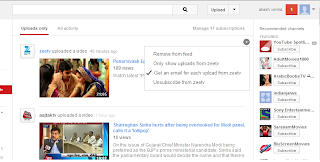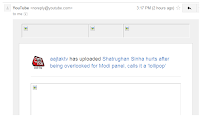How to add Youtube embeddable subscribe button to your blogger blog or websites.
Google now makes it easier for YouTube video creators to gain more followers from across the web.
YouTube introduces embeddable subscribe button
Google has introduced a new embeddable subscribe button for YouTube channels. The new button is likely to help video creators score more subscribers outside the video sharing network.
The new feature, said to be inspired from RSS feed opt-in and Twitter's follow, allows users to follow their favourite YouTube channels from anywhere. The feature also shows the subscribed channel on their YouTube homepage across the devices.
 The subscribe button can be added to a site through an iFrame code for a YouTube video. Google gives creators an option to customise the style for standard and paid YouTube channels. So far, there are three button types – default, Full layout (includes avatar), and Full layout, dark theme for the standard channels. The button language defaults to the user's language settings or is set based on the user's location for logged-out users.
The subscribe button can be added to a site through an iFrame code for a YouTube video. Google gives creators an option to customise the style for standard and paid YouTube channels. So far, there are three button types – default, Full layout (includes avatar), and Full layout, dark theme for the standard channels. The button language defaults to the user's language settings or is set based on the user's location for logged-out users.
The code what i am using for my subscription button:
<script src="https://apis.google.com/js/plusone.js"></script>
<div class="g-ytsubscribe" data-channel="Scholarsclubs" data-layout="full" data-theme="dark"></div>
or
<a href="javascript:void(0);"
onclick="renderYtSubscribeButton('Scholarsclubs')">Click here for a button!</a>
Display button here: <div id="yt-button-container-render"></div>
<script>
function renderYtSubscribeButton(channel) {
var container = document.getElementById('yt-button-container-render');
var options = {
'channel': channel,
'layout': 'default'
};
gapi.ytsubscribe.render(container, options);
}
</script>
Change scholarsclubs to your youtube username
Google has also laid out some conditions for use of the new feature. “By using the YouTube Subscribe Button, you agree to the YouTube API Terms of Service and all other relevant API documentation, including without limitation the Monetization Guidelines and Branding Guidelines. The YouTube Subscribe Button does not allow you to use the YouTube brand in any way not expressly authorized by the API Terms of Service and API documentation,” says Google on its developers page.
Google also warns you not to use the embeddable feature in the following ways:
You may not offer or promote prizes or rewards of any kind in exchange for clicking on a YouTube Subscribe button.
Buttons must be fully and clearly visible.
You may not use a Subscribe Button to track any data about a user related to the user's actions or browsing activity, including without limitation whether or not a user clicks on a YouTube Subscribe button. This prohibition includes but is not limited to using pixels, cookies, or other methods of recognizing when a user clicks on a YouTube button.
Learn more about YouTube's embeddable subscribe button here.
Conditions of use
By using the YouTube Subscribe Button, you agree to the YouTube API Terms of Service and all other relevant API documentation, including without limitation the Monetization Guidelines and Branding Guidelines. The YouTube Subscribe Button does not allow you to use the YouTube brand in any way not expressly authorized by the API Terms of Service and API documentation.
For clarity:
You may not offer or promote prizes or rewards of any kind in exchange for clicking on a YouTube Subscribe button.
Buttons must be fully and clearly visible.
You may not use a Subscribe Button to track any data about a user related to the user's actions or browsing activity, including without limitation whether or not a user clicks on a YouTube Subscribe button. This prohibition includes but is not limited to using pixels, cookies, or other methods of recognizing when a user clicks on a YouTube button.
Retrieve your channel ID
You can use the form below to retrieve your channel ID or another channel's ID.
Google now makes it easier for YouTube video creators to gain more followers from across the web.
YouTube introduces embeddable subscribe button
Google has introduced a new embeddable subscribe button for YouTube channels. The new button is likely to help video creators score more subscribers outside the video sharing network.
The new feature, said to be inspired from RSS feed opt-in and Twitter's follow, allows users to follow their favourite YouTube channels from anywhere. The feature also shows the subscribed channel on their YouTube homepage across the devices.
 The subscribe button can be added to a site through an iFrame code for a YouTube video. Google gives creators an option to customise the style for standard and paid YouTube channels. So far, there are three button types – default, Full layout (includes avatar), and Full layout, dark theme for the standard channels. The button language defaults to the user's language settings or is set based on the user's location for logged-out users.
The subscribe button can be added to a site through an iFrame code for a YouTube video. Google gives creators an option to customise the style for standard and paid YouTube channels. So far, there are three button types – default, Full layout (includes avatar), and Full layout, dark theme for the standard channels. The button language defaults to the user's language settings or is set based on the user's location for logged-out users.The code what i am using for my subscription button:
<script src="https://apis.google.com/js/plusone.js"></script>
<div class="g-ytsubscribe" data-channel="Scholarsclubs" data-layout="full" data-theme="dark"></div>
or
<a href="javascript:void(0);"
onclick="renderYtSubscribeButton('Scholarsclubs')">Click here for a button!</a>
Display button here: <div id="yt-button-container-render"></div>
<script>
function renderYtSubscribeButton(channel) {
var container = document.getElementById('yt-button-container-render');
var options = {
'channel': channel,
'layout': 'default'
};
gapi.ytsubscribe.render(container, options);
}
</script>
Change scholarsclubs to your youtube username
Google has also laid out some conditions for use of the new feature. “By using the YouTube Subscribe Button, you agree to the YouTube API Terms of Service and all other relevant API documentation, including without limitation the Monetization Guidelines and Branding Guidelines. The YouTube Subscribe Button does not allow you to use the YouTube brand in any way not expressly authorized by the API Terms of Service and API documentation,” says Google on its developers page.
Google also warns you not to use the embeddable feature in the following ways:
You may not offer or promote prizes or rewards of any kind in exchange for clicking on a YouTube Subscribe button.
Buttons must be fully and clearly visible.
You may not use a Subscribe Button to track any data about a user related to the user's actions or browsing activity, including without limitation whether or not a user clicks on a YouTube Subscribe button. This prohibition includes but is not limited to using pixels, cookies, or other methods of recognizing when a user clicks on a YouTube button.
Learn more about YouTube's embeddable subscribe button here.
Conditions of use
By using the YouTube Subscribe Button, you agree to the YouTube API Terms of Service and all other relevant API documentation, including without limitation the Monetization Guidelines and Branding Guidelines. The YouTube Subscribe Button does not allow you to use the YouTube brand in any way not expressly authorized by the API Terms of Service and API documentation.
For clarity:
You may not offer or promote prizes or rewards of any kind in exchange for clicking on a YouTube Subscribe button.
Buttons must be fully and clearly visible.
You may not use a Subscribe Button to track any data about a user related to the user's actions or browsing activity, including without limitation whether or not a user clicks on a YouTube Subscribe button. This prohibition includes but is not limited to using pixels, cookies, or other methods of recognizing when a user clicks on a YouTube button.
Retrieve your channel ID
You can use the form below to retrieve your channel ID or another channel's ID.
- To retrieve your own channel ID, authorize the request by setting the Authorize requests using OAuth 2.0 button at the top of the form to ON. Then send the request by clicking the blue button at the bottom of the form.
- To retrieve the channel ID for any channel that has a YouTube channel name, set the forUsername property in the form below to the channel name and the mine property to false.