All bloggers want that their traffic is highest.But it is not only possible by latest posts.Your template also be good looking and Subscription box plays an important role for making it pretty.Now see this below image.Older subscription boxes are not so good as this.This looks more stylish and colourful.
Now for insert this in your blog.Follow these steps.
- Open the Dashboard and then open Layout > Add Gadgets > Add html.
- Then at the body portion of the page paste this below code.
<style> .NNBTsocial_box-email{ background:Fff no-repeat 0px 12px ; width:270px;float:center;font-size:1.4em;font-weight:bold;margin:2px 20px 0px 10px;color:#686B6C; } .NNBTsocial_box-emailsubmit{ background:#0084CE;cursor:pointer; color:#fff; border:none;padding:3px;margin:0 0 0px 0;text-shadow:0 -1px 1px rgbaundefined0,0,0,0.25); -moz-border-radius:2px; -webkit-border-radius:2px; border-radius:2px; font:12px sans-serif; } .NNBTsocial_box-emailsubmit:hover{ background:#E98313; } .textarea{ padding:2px; margin:0px 2px 0px 2px; background:#f9f9f9; border:1px solid #ccc; resize:none; box-shadow:inset 1px 1px 1px rgbaundefined0,0,0,0.1); -moz-box-shadow:inset 1px 1px 1px rgbaundefined0,0,0,0.1); -webkit-box-shadow:inset 1px 1px 1px rgbaundefined0,0,0,0.1); font-size:13px; width:200px; height:20px;color:#666;} #socialboxNBT { text-align:center;font-weight:bold;padding:5px;border:1px solid black;width:300px; -moz-box-shadow: 0px 0px 8px #000000;-webkit-box-shadow: 0px 0px 8px #000000;box-shadow: 0px 0px 8px #000000;} </style> <br /> <div id="socialboxNBT"> <a href="http://feeds.feedburner.com/akashblogger94" imageanchor="1" rel="nofollow" style="float: center; margin-left: .5em; margin-right: 1em;" target="blank"><img border="0" src="https://blogger.googleusercontent.com/img/b/R29vZ2xl/AVvXsEhZpZIeIKsLSWtWmYhWSd64q3MNE-Dj_QFCG0zpNm4LuboyMSNcB5_nPSvD1AcebQuSg_LAfnAmCXEIMhZSA6nBBnKJShLS-e-sjEw4TrWpsThPbIZq2ibnYVZIW21RenG7O3EmBO58RFY/s1600/NNBT-rss.png" /></a> Submit your Email Address to Get Free latest Articles Directly to your Inbox <br /> <div class="NNBTsocial_box-email"> <form action="http://feedburner.google.com/fb/a/mailverify" id="feedform" method="post" onsubmit="window.openundefined'http://feedburner.google.com/fb/a/mailverify?uri=NBTLab', 'popupwindow', 'scrollbars=yes,width=550,height=520');return true" target="popupwindow"> <input class="textarea" gtbfieldid="3" name="email" onblur="if undefinedthis.value == "") {this.value = "Enter email address here";}" onfocus="if undefinedthis.value == "Enter email address here") {this.value = "";}" type="text" value="Enter email address here..." /> <input name="uri" type="hidden" value="akashblogger94" /><input name="loc" type="hidden" value="en_US" /> <input class="NNBTsocial_box-emailsubmit" type="submit" value="Submit" /> </form> </div> <style class="text/css"> table {border-bottom: 0px solid #E6E6E6;float: center;width: 300px;margin:-8px 0 0 0px;} .subicons {border-right: 0px solid #E6E6E6;} .Fadeout {filter:alphaundefinedopacity=100);opacity: 1.0;border:0; } .Fadeout:hover{filter:alphaundefinedopacity=80);opacity: 0.8;border:0; } </style> <br /><div class="table"><table> <tbody><tr> <td><div class="subicons"> <a class="Fadeout" href="http://www.facebook.com/100006041131460" imageanchor="1" rel="nofollow" target="_blank"><img border="0" src="https://blogger.googleusercontent.com/img/b/R29vZ2xl/AVvXsEgUQaPPMEARkxJBj5yq9kiQdZf-qazHBicz1vwGn-9TIOtgCnKjxmiCPFMpKmAZZzRJ0j9UdueQbIbhGRZqfH0HmHcSGeSKt-rNMnCiAOv5ydR6kyLLqF5GTO2CNZdtZHMVS2zbErPT0AU/s1600/NNBT-facebook-icon.png" /></a></div> </td><td><div class="subicons"> <a class="Fadeout" href="http://www.twitter.com/akashku9835644" imageanchor="1" rel="nofollow" target="_blank"><img border="0" src="https://blogger.googleusercontent.com/img/b/R29vZ2xl/AVvXsEhYLaz51QiGyBlAzHpWAPQ80hRufP4IJqDy9zrOEQ4npuga0agk5SrTnTZ2UugCd2a8Sy75kCuoRx-pJaNDnDK89jpEARVSCp4uyqK_He11fD1GYY9V1DhpkLJZhx_i_j8xsgN0ouoVSJU/s1600/NNBT-twitter-icon.png" /></a></div> </td> <td><div class="subicons"> <a class="Fadeout" href="http://feeds.feedburner.com/akashblogger94" imageanchor="1" rel="nofollow" target="_blank"><img border="0" src="https://blogger.googleusercontent.com/img/b/R29vZ2xl/AVvXsEiRUasmj9Gas9VsUAwft9YKZN7N6nrHMnUqksHaQ48IZlc3c2Rkr8TxW6XgsnM0mf31cUiUrVkyWbAlqTrdICNGGiBc4kGoO3QJrN-4ww_Hx-Yj57b6W3PftAMpqORNVc-FxWbj632sNiY/s1600/NNBT-rss-icon.png" /></a></div> </td> <td><a class="Fadeout" href="https://pinterest.com/akashatfbk13" imageanchor="1" rel="nofollow" target="_blank"><img border="0" src="https://blogger.googleusercontent.com/img/b/R29vZ2xl/AVvXsEj-nO8ohxahbU12qkyW0DYm51y5Ho_AO6JgirgQ8EBfRyAOfBBs68fZA0lm8hGXMo0J8BcOaRLbRooyFFSNIq-KWthtVOCCLdoVdYWXwZPIH-DAyA5ZwRpLbWC_-hXHm9qI4VQWHCg1jlU/s1600/NNBT-Pinterest-icon.png" /></a></td> </tr></tbody></table></div></div>
























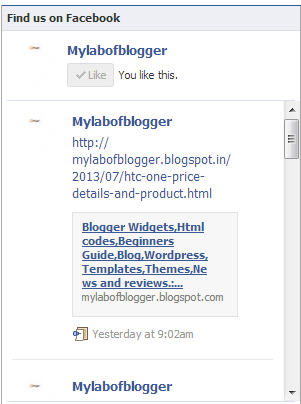


.jpg)
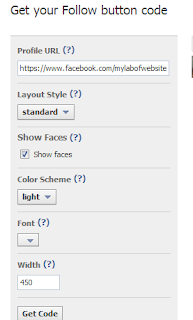


.jpg)

.jpg)



















